What are projects, and how can I use them?
You can group your servers and other resources into projects. For each project, you can invite other users to join and therefore work with you on the project via Hetzner Console. To invite a user, select "Security; Members; Add Member".
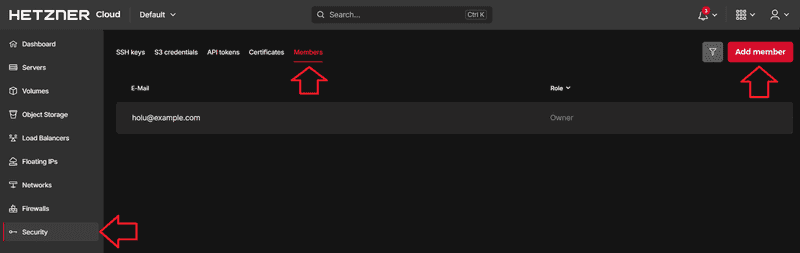
You can then enter the email address of the person you want to invite and choose their role, which determines their access level in this project.
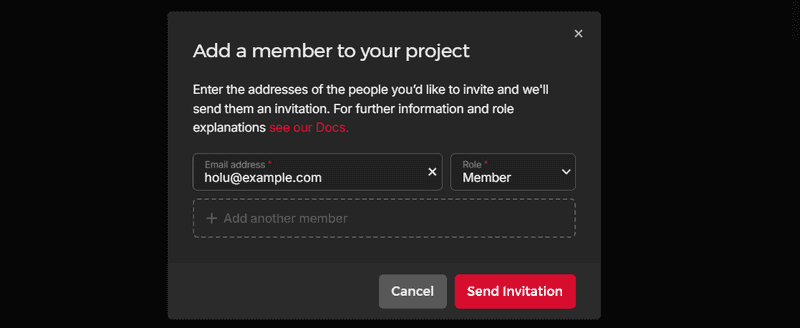
The invitee will get an email containing a special link. After clicking it, the invitee can log in with their existing Hetzner Account details or create a new account. Once the invitee has done that, they can accept the invitation and work together with you in your project.
You can always revoke access to the project or change the role of another member by going to "Security; Members" in your Hetzner Console account and clicking on the three dots next to the member.
Each member's role in a project determines what they are allowed to do:
| Role | Permissions |
|---|---|
| Owner | Highest access level. Can do everything an admin can do. Can move servers to other projects. Will be invoiced for all resources in the project, regardless of who created them. Each project can only have one owner. |
| Admin | Can do everything a member can do. Can also manage project members (add/remove/change role), API tokens and S3 credentials. |
| Member | Can create, modify and delete all resources in the project, such as Floating IPs, Volumes, servers, images, etc. |
| Restricted | Can create, modify and delete all resources in the project except for:
|
How can I move a resource (server / Volume / Floating IP) to another account?
Moving resources to another account works by moving them to a different project which is owned by the target account.
You can follow the steps as described:
- The receiver needs to create a project and then invite the owner of the server.
- The owner of the server needs to move his server into the project he was invited to. From this moment on the receiver is owner of the server.
- Now the receiver can move the server into his own private project and delete the project created for the server exchange.
Therefore, the target account has to invite the current owner of the resource into a project and give the current account member permissions (or a higher level of permissions). You proceed as described under How can I move a resource (server / Volume / Floating IP) to another project?.
How can I move a resource (server / Volume / Floating IP) to another project?
Only the owner of the source project can move resources out of it. Project ownership is indicated by the little crown in the project's overview.
To move the resource, click on the three dots in the correct resource list and select "Transfer to Project". Note: The owner of the target project will have to pay for the resource from now on.
Are there limits to the number of resources I can get?
Our Cloud services are designed in a way so that you can tap into additional resources easily. In order to prevent abuse, we put some limits on the number of resources a single account can create. You can find these limits on the "Limits" tab on your overview page.
If you would like us to increase the resource limits, use the "Request change" button in the upper right corner and select "Limit increase". If you have any questions regarding an ongoing request, please reply to the ticket instead of opening a new one.
Limit Requests are processed manually and reviewed on a case-to-case basis during our business hours. Thus, it can take some time to process your request.
Our support-team neither can nor will answer any questions regarding limit requests on the phone.
Are there limits to the number of projects?
Yes, we have a default limit of 20 projects per account. In some cases, it is possible to increase the default limit if requested.
Is there a referral program?
Yes there is! Hetzner Cloud has a Referral Program to reward loyal customers like you who love to recommend us! Here is how it works:
- Open your Hetzner Console and select the
Referralstab. - Use your unique referral link from that page to invite your family, friends and followers to join Hetzner Cloud.
- As soon as someone signs up on Hetzner using your personal link, they'll receive € 20 / $ 20 in Hetzner Cloud credits. This credit will be valid until the end of the following month. This means that after the second invoice, any remaining credits will expire.
- Once they spend at least € 10 / $ 10 with us (not including credits), you'll also receive € 10 / $ 10 in Hetzner Cloud credits.
*All amounts excl. VAT
Everyone who has paid at least three invoices or spent at least € 100 / $ 100 (incl. VAT) with Hetzner Cloud is eligible to a referral link. For more information, please refer to the conditions of participation.
Why is my referral Credit not visible in my account after I was invited by a friend?
Please send a request to our support team by opening a support ticket via Hetzner Console. Please also provide the link you used for the registration.
How do I submit product feedback or a feature request?
We are always keen to hear from you on how we can improve our product! There are several ways you can provide us with product feedback or feature requests:
- Via our forum: please post your request in the Hetzner Cloud Board
- Via email: send us your ideas to cloud-feedback@hetzner.com.
What web browsers does the Hetzner Console support?
The Hetzner Console is compatible with most recent browsers.
- Google Chrome and Chromium based browsers: latest 2 major versions
- Mozilla Firefox: latest 2 major versions
- Mozilla Firefox ESR: latest major version
- Edge: latest 2 major versions
- Safari: latest 2 major versions