Changing the Windows password during first login
If you get the following error message the first time that you access Windows after installation,
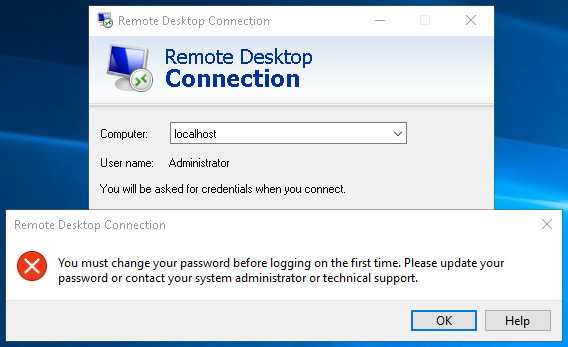
then your client has been negotiating with the server for network level authentication.
However, network level authentication is executed before a remote desktop session has even been created.
That means that you cannot perform the forced password change during the first login.
Temporarily disabling network level authentication
To make the password change take place despite this, you must first temporarily disable network level authentication.
To do this, first, create a RDP file:
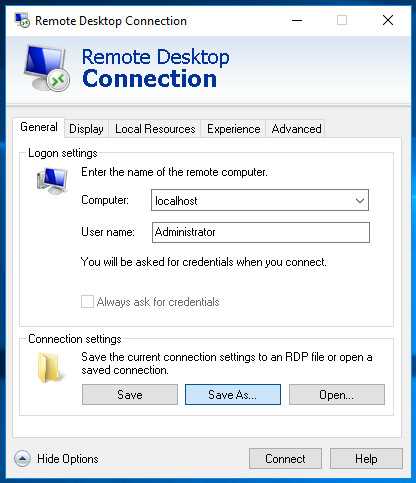
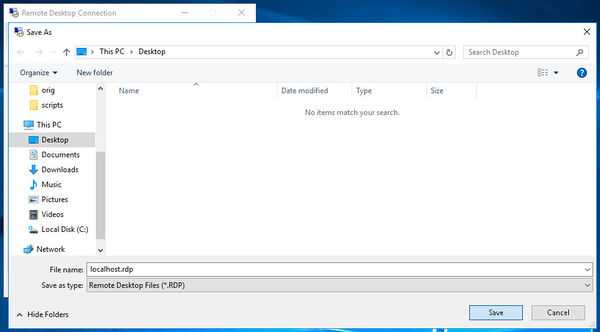
By right-clicking on the file, you can then select Open with. Do this to open the file with Notepad:
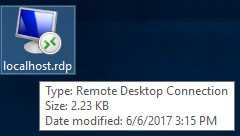
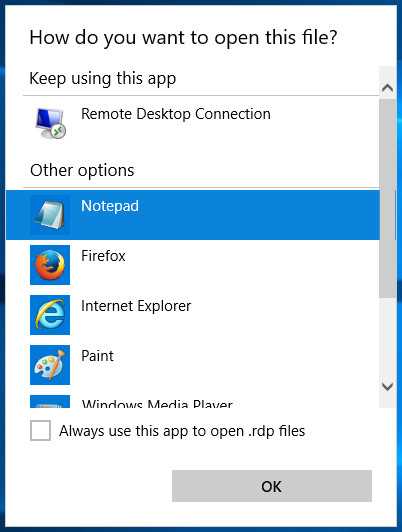
You then need to add the following lines to the bottom of the file:
username:s:Administrator
authentication level:i:2
enablecredsspsupport:i:0and then you need to save the file.
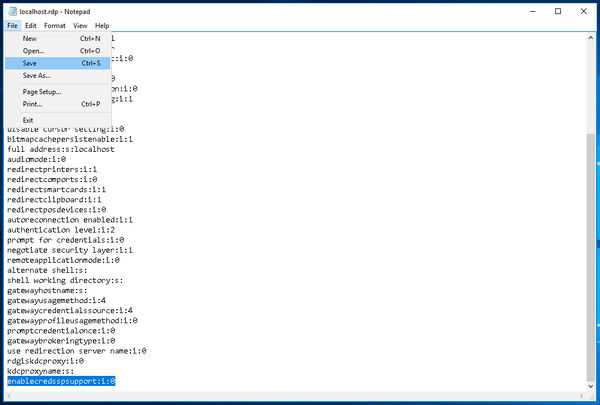
By double-clicking on the edited RDP file, you can now connect to your server and change the password.
From there on you can access your server with network level authentication enabled again.