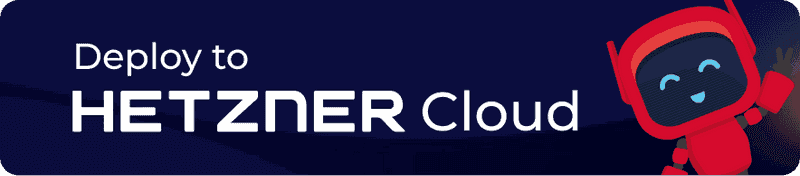This app contains a ready to use Nextcloud installation. You can install it via the Hetzner Console or the Hetzner Cloud API.
Nextcloud combines the convenience and ease of use of consumer-grade solutions like Dropbox and Google Drive with the security, privacy and control business needs. It is a self-hosted productivity platform that allows you to store files on your own server (file hosting) and more.
Getting started
Create your server on our Hetzner Console. Instead of an image, you will be able to choose the app that you would like to have preinstalled on your server.
Nextcloud is preinstalled when the image is booted, but it is not enabled.
In order to enable Nextcloud and create your admin user, first, please log into your server:
- Via SSH key, if you selected one when you created the server
- Via root password, which will be mailed to you if you created a server without selecting an SSH key
This will guide you through the process and give you additional Let's Encrypt support. If you choose to skip Let's Encrypt, you will still be able to activate it another time (see Activate Let's Encrypt post installation).
When you are done, you will be able to use Nextcloud as usual from the web.
Hetzner Cloud API
In addition to the Hetzner Console you can also use the Hetzner Cloud API to set up a server with pre-installed Nextcloud.
-
For example with a curl command via CLI
curl \ -X POST \ -H "Authorization: Bearer $API_TOKEN" \ -H "Content-Type: application/json" \ -d '{"name":"my-server", "server_type":"cpx21", "image":"nextcloud"}' \ 'https://api.hetzner.cloud/v1/servers' -
Or via hcloud-cli
hcloud server create --name my-server --type cpx21 --image nextcloud
Activate Let's Encrypt post installation
Let’s Encrypt provides digital certificates that are needed to enable HTTPS (SSL/TLS) for websites.
To activate Let's Encrypt after the initial script has run, please follow the steps below.
-
Run Certbot (preinstalled) with the Apache plugin `
certbot --apacheIt will guide you through the process of obtaining a valid SSL certificate.
-
Restart Apache
systemctl restart apache2
Image content
Base OS
- Ubuntu 24.04
Installed packages
This image contains Apache, MySQL and PHP as packages and Nextcloud from source.
| NAME | LICENSE |
|---|---|
| Nextcloud | AGPLv3 |
| Apache | GPLv3 (Apache 2.0) |
| MySQL | GPL |
| PHP | GPL (Expat) |
| Certbot | GPL (Apache 2.0) |
Passwords
We use auto-generated passwords which are stored in:
/root/.hcloud_passwordLinks
For more information about the installed packages, please refer to their official documentation:
For more information about Hetzner Cloud and Hetzner Cloud Apps, please refer to our official documentation: