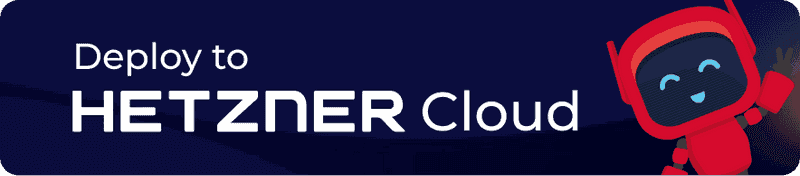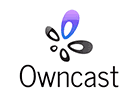
With this app, your server becomes a ready to use live-streaming & chat server. With Owncast you can stream from OBS-Studio or any other rtmp media source.
You can install Owncast via the Hetzner Console or the Hetzner Cloud API.
Getting Started
Create your server as usual using the Hetzner Console. As an alternative to the operating system, you can choose an app that you would like to have pre-installed.
The collection is preinstalled on the server in the form of Docker images, but it is not activated.
To activate the collection, please login to your server:
- By SSH key, if you provided one when you created your server.
- By root password, which you received from us by email when you created your server, if no SSH key was provided.
This will take you through a process whereby you can then use any services from the web, with automatic Let's Encrypt support.
Hetzner Cloud API
Instead of the Hetzner Console, the Hetzner Cloud API can also be used to set up a server with Owncast.
-
For example via curl command from the command line
curl \ -X POST \ -H "Authorization: Bearer $API_TOKEN" \ -H "Content-Type: application/json" \ -d '{"name":"my-owncast-server", "server_type":"cpx21", "image":"owncast"}' \ 'https://api.hetzner.cloud/v1/servers' -
Or via hcloud-cli
hcloud server create --name my-owncast-server --type cpx21 --image owncast
Image content
Operating system
- Ubuntu 24.04
Installed packages
This image contains Docker and all other listed applications as Docker containers.
| NAME | LICENSE |
|---|---|
| Docker | GPLv3 (Apache 2.0) |
| Owncast | MIT |
| Traefik | MIT |
| Watchtower | GPLv3 (Apache 2.0) |
Passwords
The default username/password for Owncast is admin/abc123. This is also your StreamKey. Please change your password immediately after activating the collection.
Links
For more information about the installed packages, see the official documentation:
For more information about Hetzner Cloud and Hetzner Cloud Apps, please see our official documentation: