Hetzner Cloud Apps
Our apps provide you easy access to often used software, such as Docker, WordPress or Nextcloud, with the same intuitive workflow as you already know it from the Hetzner Cloud Server deployment. In order to make this software available to you, we preinstall the relevant software on your server when you create it.
Documentation
Each app has a documentation page which will give you a short overview over the implementation of the software used for our apps. This will include what we have installed in this image, where you can find passwords if we have generated any and what you might need to configure by yourself.
To read those documentations, please refer to List of Apps or our readmes on GitHub.
How it works
We use a combination of Packer and cloud-init to build a static image with all the required software in our cloud, create a snapshot, store it and if this image will later be deployed to your cloud instance, we will generate dynamic information like passwords on demand directly on your server.
Our Hetzner Cloud Apps are open-source projects. To get more information about metadata we use and more, please refer to GitHub.
Deploy to Hetzner Cloud
If you refer to one of our Apps, you can use our Deploy to Hetzner Cloud button. When someone clicks on the linked button, they are taken to Hetzner Console and prompted to select a project. After that, they are directly forwarded to the "Create a server" page on which the App is automatically preselected.
All you need are the Deploy to Hetzner Cloud image and a link to the Create a server page on which the App is automatically preselected.
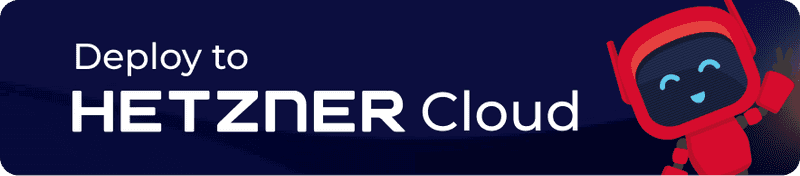

Click here to view an example in Markdown and HTML
Markdown
[](https://console.hetzner.com/deploy/collab-tools)HTML
<a href="https://console.hetzner.com/deploy/collab-tools"><img src="dp_to_hc--default-dark.svg"></a>-
Deploy to Hetzner Cloudimage
You can either:- Save one of the four PNG and SVG files above
- Use the image link
-
Link to
Create a server-
Use the path
/deploy/<app-name>
You can add the path at the end of the Hetzner Console link and the App specified for<app-name>will automatically be preselected on the "Create a server" page:https://console.hetzner.com/deploy/<app-name> -
Use the correct
<app-name>
If you're not sure about a name, you can:Check in the Hetzner Console
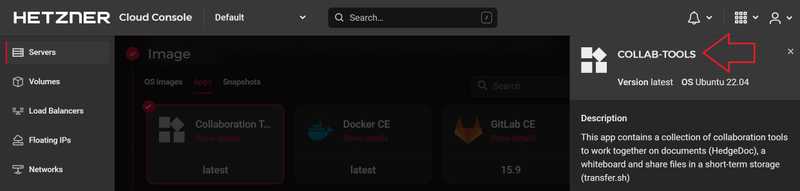
Note: You need to use lower case, in this example
collab-tools.Check via API
You can use this
curlcommand to get a list of all Apps:curl \ -H "Authorization: Bearer $API_TOKEN" \ 'https://api.hetzner.cloud/v1/images?type=app&architecture=x86'Remember to replace
$API_TOKENwith your own API token.
-