To create a new Firewall on your Hetzner Console, please open your project and do the following:
-
Go to Firewalls on the left menu bar
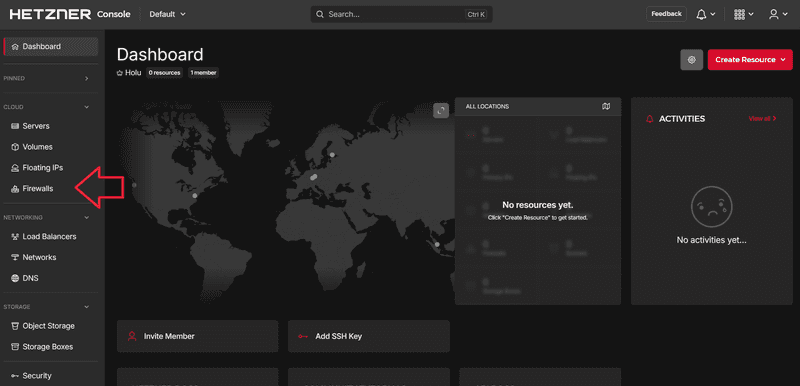
-
Select Create Firewall
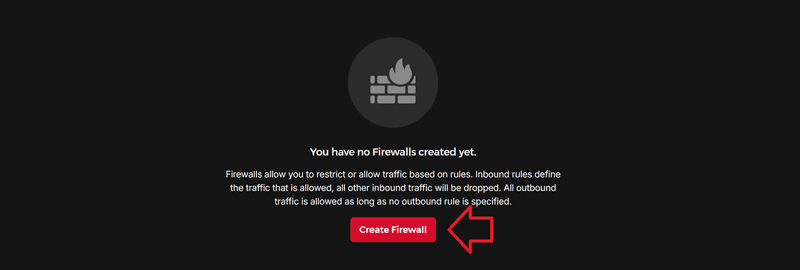
-
Create your Firewall
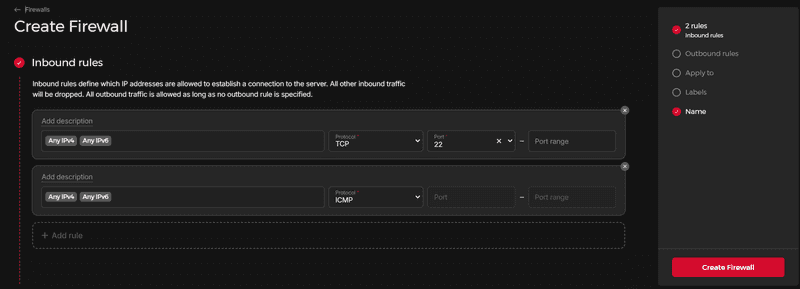
You can customize your Firewall with the following features: Rules
The Firewall uses rules to keep track of connections and manage traffic. It is possible to add up to 500 (effective) rules and you can add several IP addresses at the same time. Simply separate them by comma or with a space.○ Inbound rules
In this text box you can specify inbound traffic. Any IP addresses listed in this text box will be granted access to your server. Any other connections will be dropped. If no IP address is added, all connections will be dropped.○ Outbound rules
In this text box you can specify outbound traffic. Your server will only be allowed to access the IP addresses listed in this text box. Any other connections will be dropped. If no IP address is added, this restriction will not be active and all outbound traffic will be allowed.○ Apply to
You can add two types of resources. Servers
You can apply the Firewall to any server within the same project. You can still add and remove servers after the Firewall was created. Label selectors
If you add label selectors, the Firewall will automatically be activated on any server with matching labels.○ Labels
You can use labels to filter your Firewalls.
Labels are key/value pairs, with "value" being optional. This means you can choose yourself if you want your Firewall to have a simple label that only consists of the key part, or a complete key value pair. To create pairs, enter the key part and then use theenterkey or the equals sign ("key=value") to switch to the value part. Both key and value must be 63 characters or less, beginning and ending with an alphanumeric character and alphanumerics can be used inbetween. You can copy & paste several labels at the same time by separating them by comma or with a space.
Example:
If you copy & paste this text to the label box:You will get these labels:env=production,type=strict-rules,project2
env production , type strict-rules , project2○ Name
This will be the name of your Firewall. Please note that it is not possible to use names more than once per project.
If you are happy with your settings, click on CREATE FIREWALL to create the new Firewall.
Next: