To manage the data of your Buckets via a graphical user interface on your local device, you can use Cyberduck, a file transfer client for Mac and Windows.
-
Download Cyberduck from the official website
-
After the installation completed, open Cyberduck
Click "Action" in the top and select "New Bookmark". In the FTP window that opens, expand the dropdown at the top and select "More Options..."
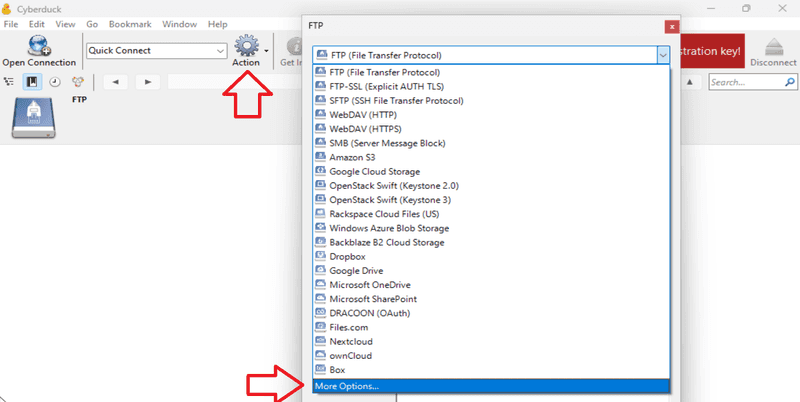
In the preferences window that pops up, search for "Hetzner Object Storage" to find the profile for Hetzner.
Tick the profile of your preferred location. This will add it to the dropdown from before.
If you don't want to use the Hetzner profile, you can use the profile "S3 (HTTPS)" instead.
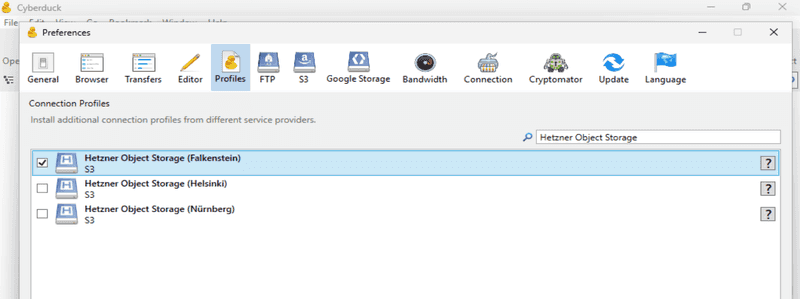
Now close the preferences window and expand the dropdown again. Select the profile you just added to the list.
-
Add your S3 credentials
The server and the URL should already be added thanks to the profile. Now add your access key and secret key.
It should look like this:
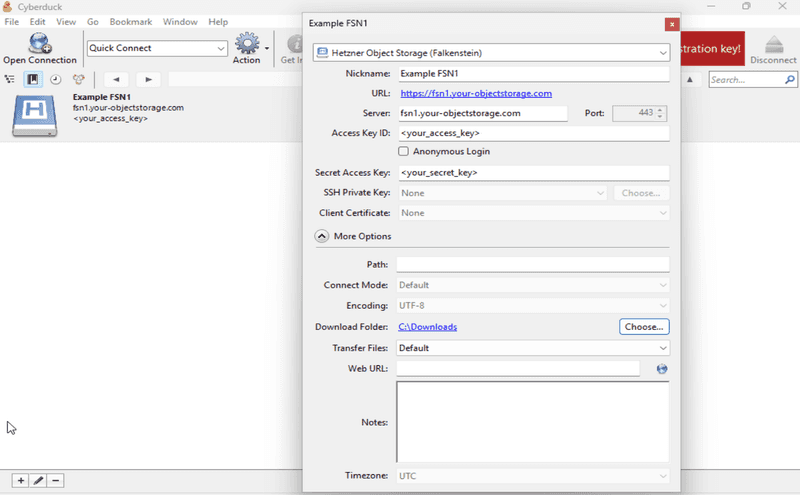
When you're happy with the settings, close the window.
-
Connect to your Buckets
To establish a connection to your Buckets, double-click on the bookmark you just created. This should take you directly to the browser tab, which includes a list of all Buckets and the data they contain.
In the top left, you can switch between "Browser" and "Bookmarks".
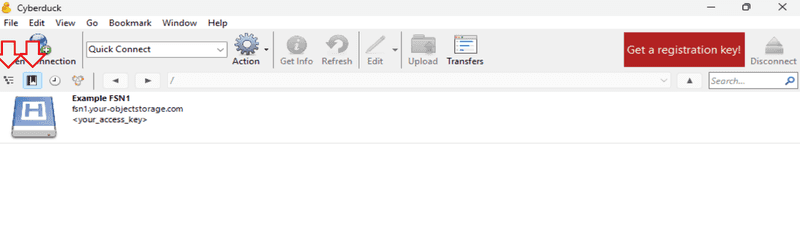
You can now upload new files to your Buckets and edit existing files via a graphical user interface on your local device.
Next: